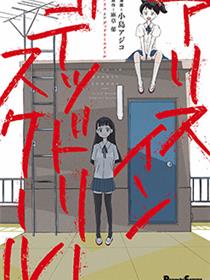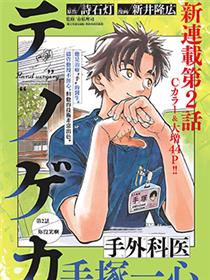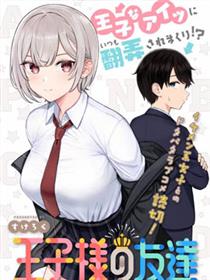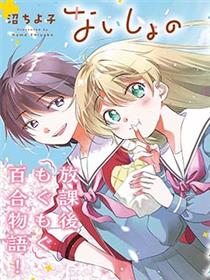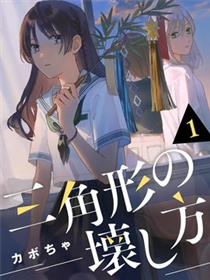网友热搜
- 第四位的女主角 (短篇)
- 抹刀的忧郁 (全一话)
- 怒火街头 HEAT ([HEAT怒火街头][武论尊×池上辽一][玉皇朝][C.)
- 我的女朋友是被褥系女生 (第18话)
- 金之扣银之襟 (第05话)
- 世界末日柴犬为伴 (第15话)
- 大姐姐她对女子小学生兴致勃勃 (第27话)
- 魔王勇者 (第11回)
- 教师新鲜人(学校教师) (第35回)
- 童贞文豪 (第07回)
蟹腿漫画为您推荐
不该扯上关系的女生成了我女友
到底谁才是最好搞定的呢......[点击浏览]
Alice in Deadly School
又名:百合女子高中生的平稳日常…在某一日忽然崩坏...[点击浏览]
四天王中最弱的我转生后想过平静生活
兰伽努力从称为妖精的最低物种爬升到恶魔,成为世界的四位天王,但被其他几...[点击浏览]
最近更新
| [热血] | 电锯人 | 藤本タツキ | 2024-01-11 | |
| [热血] | 葬送者芙莉莲 | アベツカサ | 2024-01-11 | |
| [少女] | 放学裸赏会 | 若鸡にこみ | 2024-01-11 | |
| [少女] | 三角形的破坏方式 | カボちゃ | 2024-01-11 | |
| [少女] | 那个夏日已然饱和。 | 武富智 | 2024-01-11 | |
| [耽美] | 今天我捡到了一个不良少年 | 七生夏野夕方 | 2024-01-11 | |
| [耽美] | 雷々来世 | 野白ぐり | 2024-01-11 | |
| [耽美] | 30日 逐渐将你融化 | 螺子じじ | 2024-01-11 | |
| [耽美] | 我不可能是主人公 | ほとなか | 2024-01-11 | |
| [恋爱] | 是老师也是男友 | ゆにしま獏 | 2024-01-11 | |
| [恋爱] | 与你的蔷薇色日常 | ひろちひろ | 2024-01-11 | |
| [恋爱] | 为了与你在宇宙行走 | 泥ノ田犬彦 | 2024-01-11 | |
| [恋爱] | 青春期笨蛋不做怀梦美少女的梦 | 鸭志田一えらんと | 2024-01-11 | |
| [恋爱] | 十番大人的姻缘~神在花嫁绮谈~ | 三村たけ東堂燦 | 2024-01-11 | |
| [搞笑] | 小美代老师如是说 | 鹿成トクサク無敵ソーダ | 2024-01-11 | |
| [搞笑] | 穴界风云 | ジャスミン・ギュ | 2024-01-11 | |
| [搞笑] | 浑身都是破绽哦!山田小姐 | シャルトリューズ山田 | 2024-01-11 | |
| [搞笑] | 现在多闻君是哪一面!? | 师走ゆき | 2024-01-11 | |
| [科幻] | 雷雷雷 | ヨシアキ(芳明慧) | 2024-01-11 | |
| [科幻] | 植物病理学成就明日的你 | 竹良実 | 2024-01-11 | |
| [热血] | 妻子的心情会反映到天气上的故事 | 栗田あぐり | 2024-01-11 | |
| [耽美] | 九岭 | 平川哲弘 | 2024-01-11 | |
| [热血] | 魔王千金的教育者 | 松原刚新人 | 2024-01-11 | |
| [热血] | 猫神逗猫草! | 福地カミオ | 2024-01-11 | |
| [耽美] | 迩烟 | 林史也 | 2024-01-10 | |
| [恋爱] | 穿和服的上司真可爱 | 原田茧 | 2024-01-10 | |
| [恋爱] | 恶役千金今天也在暗中华丽的行动着 | 道草家守高松翼 | 2024-01-10 | |
| [恋爱] | 如璋子小姐所愿 | 碓井ツカサ | 2024-01-10 | |
| [恋爱] | 瓜熟蒂落 | 板仓梓 | 2024-01-10 | |
| [恋爱] | 女战士是不受欢迎的啊 | タイジロウ | 2024-01-10 |
新漫入库
- 01-11是老师也是男友
- 01-11为了与你在宇宙行走
- 01-11魔王千金的教育者
- 01-10迩烟
- 01-10如璋子小姐所愿
- 01-10瓜熟蒂落
- 01-10委员长和不良少年
- 01-10因故,大叔在为我的恋情应援(脑内)
- 01-10不该扯上关系的女生成了我女友
- 01-10姐姐突然来到我身边
- 01-10废墟美食纪行
- 01-10Destiny Unchain Online 〜成为吸血鬼少女,不久后被称为『红之魔王』〜
- 01-10嘻嘻嘻嘻吸血鬼
浏览排行
- 9616Off Stage
- 9616PIMIENT OF THE POSSIBILITY VEGETABLES
- 9614当不了一流偶像的话就只能去拍AV
- 9610Online
- 9604黑暗之魂考察日记
- 9604瑞克与莫蒂
- 9603漂泊之刃与微笑子弹
- 9600愚者们
- 9600离别的钢琴奏鸣曲
- 9599暴走情圣和妄想情敌的最佳迎战计划
- 9599第四位的女主角
- 9598抹刀的忧郁